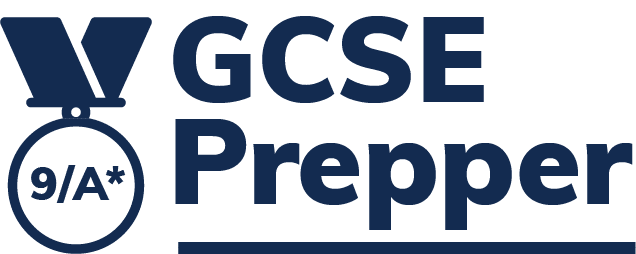Robust scientific research shows that it’s important for students to repeat questions answered incorrectly so that their final attempt is correct.
The marking threshold determines the percentage a student must score on each question to remove it from the test.
The default threshold is set at 0.5 (50%) but you can change it by completing the following steps:
- Click on the ‘Administration’ link
- Click on the pink tile with the three dots (…) to the right of the Year Group that contains the class you’d like to change
- Click on ‘View Classes’
- Click on the pink tile with the three dots (…) to the right of the class you’d like to change
- Click on ‘Edit’
- Navigate to the bottom of the page
- Click on the box marked ‘marking threshold’
- Enter the new marking threshold – the value must be between 0 & 1 (which is 100%)
- Click on ‘Update School Class’
Alternatively, click the following link to launch a ‘how-to guide (with images).