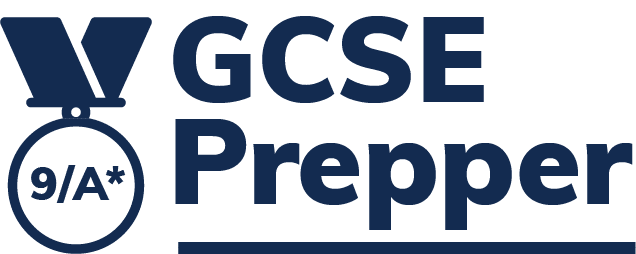Please follow these steps:
- Click on the ‘Administration’ option on the left-hand navigation (if you don’t see this option when you login, then you may not have the admin rights required to perform this task. If this is the case, you will need to ask an administrator at your school to set you up as a ‘Teacher-Administrator’ or to do it for you)
- Click on the ‘Manage School Users’ button
- Use the filter box to find the user you wish to give a temporary password
- Click on the pink tile with the 3 dots (…) to the right of the student’s name
- Click on the ‘Reset password’ option in the box that appears
- This will download a CSV document onto your computer with the student’s username and a temporary password
- Give this information to your student & tell them to use it within 3 days
Alternatively, please click on the following link to access a user guide (with images) to show you the key steps.