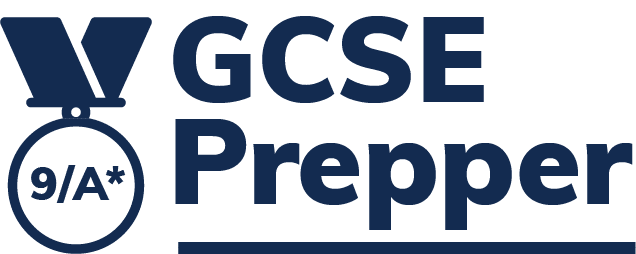There are three different roles for school staff within GCSE Prepper. Please click on the following link to launch a document that explains the different admin rights of each role
Only the Master Administrator is able to change the roles (& admin rights) of other users.
In order to do so:
- Click ‘Administration’ from the left-had navigation
- Click ‘Manage School Users’
- Use the search filter box on the name to find the user you wish to edit
- Click on the pink tile with the 3 dots (…) to the right of the user’s name
- Click ‘Edit User’
- Edit the role using the drop-down menu
- Press ‘Save’
Please click on the following link if you’d like to launch a guide that explains each step (with images),